2025/04/08Views(8843)Reviews(0)
I. Target Audience
Operations, Customer Service
II. Feature Introduction
When handling Amazon emails, especially buyer messages, it is crucial to pay special attention to avoiding sensitive words. Once used and detected by Amazon, it can negatively impact your store performance. Some particularly sensitive words, such as "leave a review" or "cash back," can potentially lead to direct store closure.
Therefore, when replying to emails using SellerSpace, we support the [Email Forbidden Words] feature to proactively filter out sensitive vocabulary. Once set up, when you create email templates or send reply emails, the system will first detect if there are any forbidden words in the email content and immediately remind you to delete or replace them.
This feature can help us significantly reduce the risk of store closure due to email replies.
III. Use Cases
- Adding email forbidden words
- System automatically filters out forbidden words in emails, reducing risk
IV. Operation Guide
1. Adding Forbidden Words
Go to the [Email Forbidden Words] feature and click [Add Forbidden Word] to access the adding page.
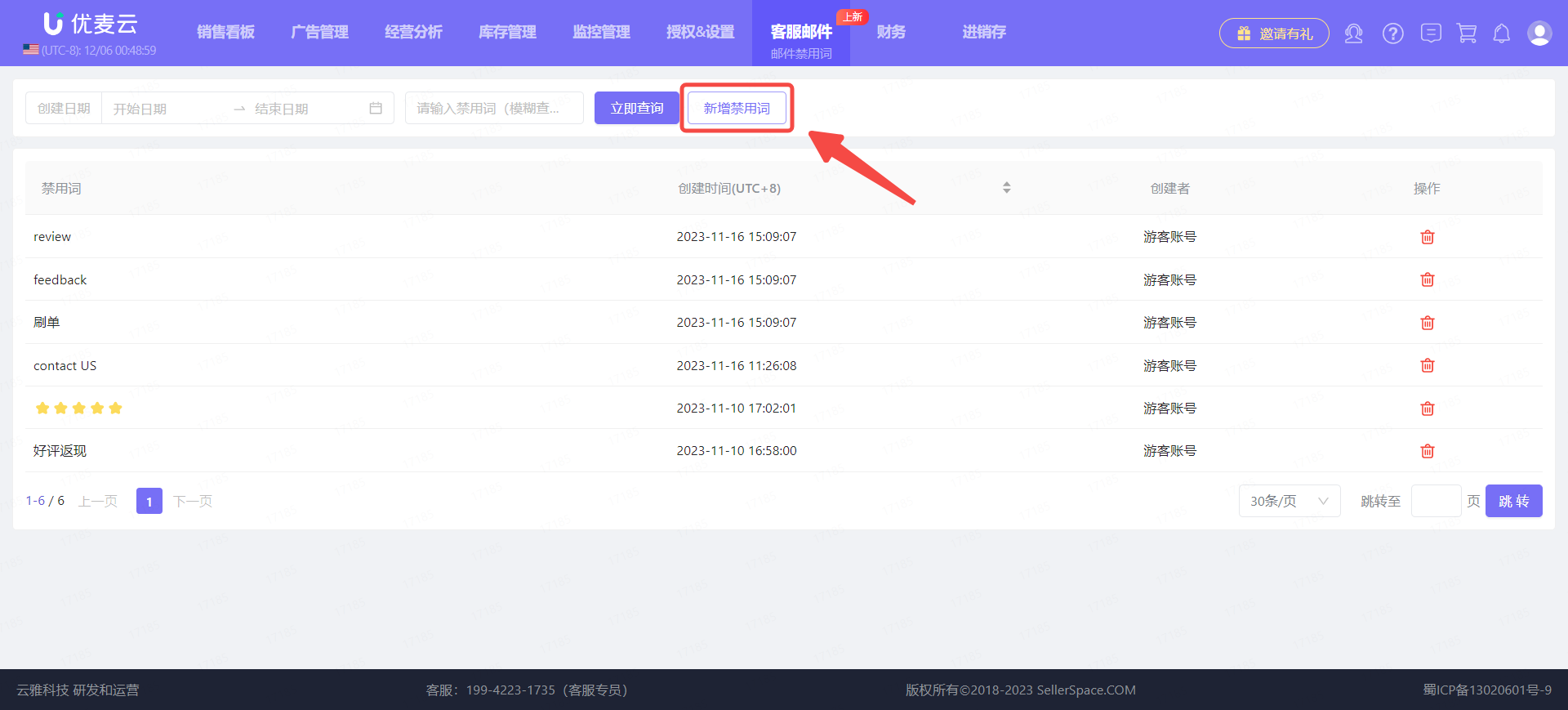 +
+
On the "Add Forbidden Word" page,
Enter the email forbidden words, one word per line if adding multiple.
After adding, confirm that the information is correct and click [Confirm Add] to save.
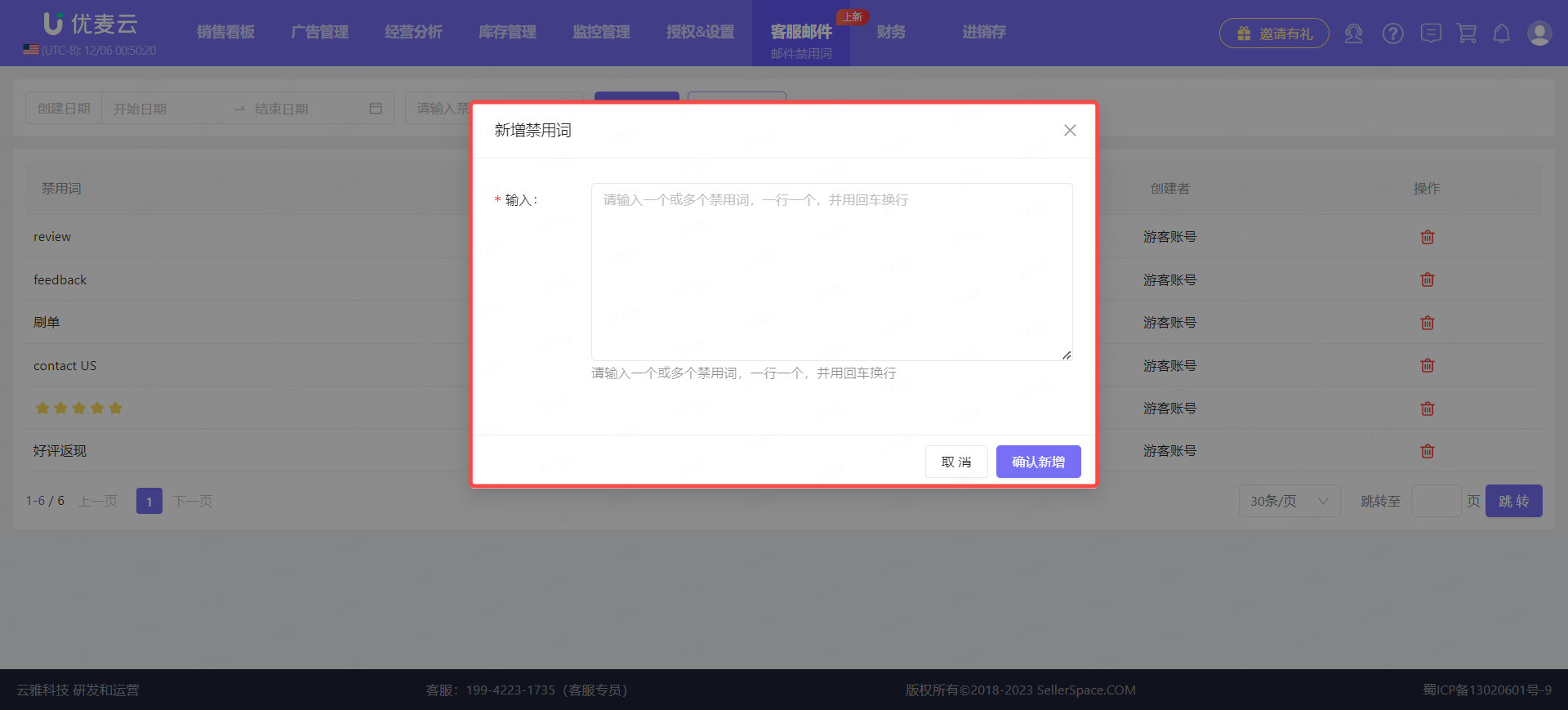 +
+
After successful addition, when you create email templates or reply to emails, the system will automatically detect forbidden words. If forbidden words are included, a pop-up reminder will appear.
At this point, you can click [OK] to force sending, or return to modify the email again.
Email Template - Reminder Example:
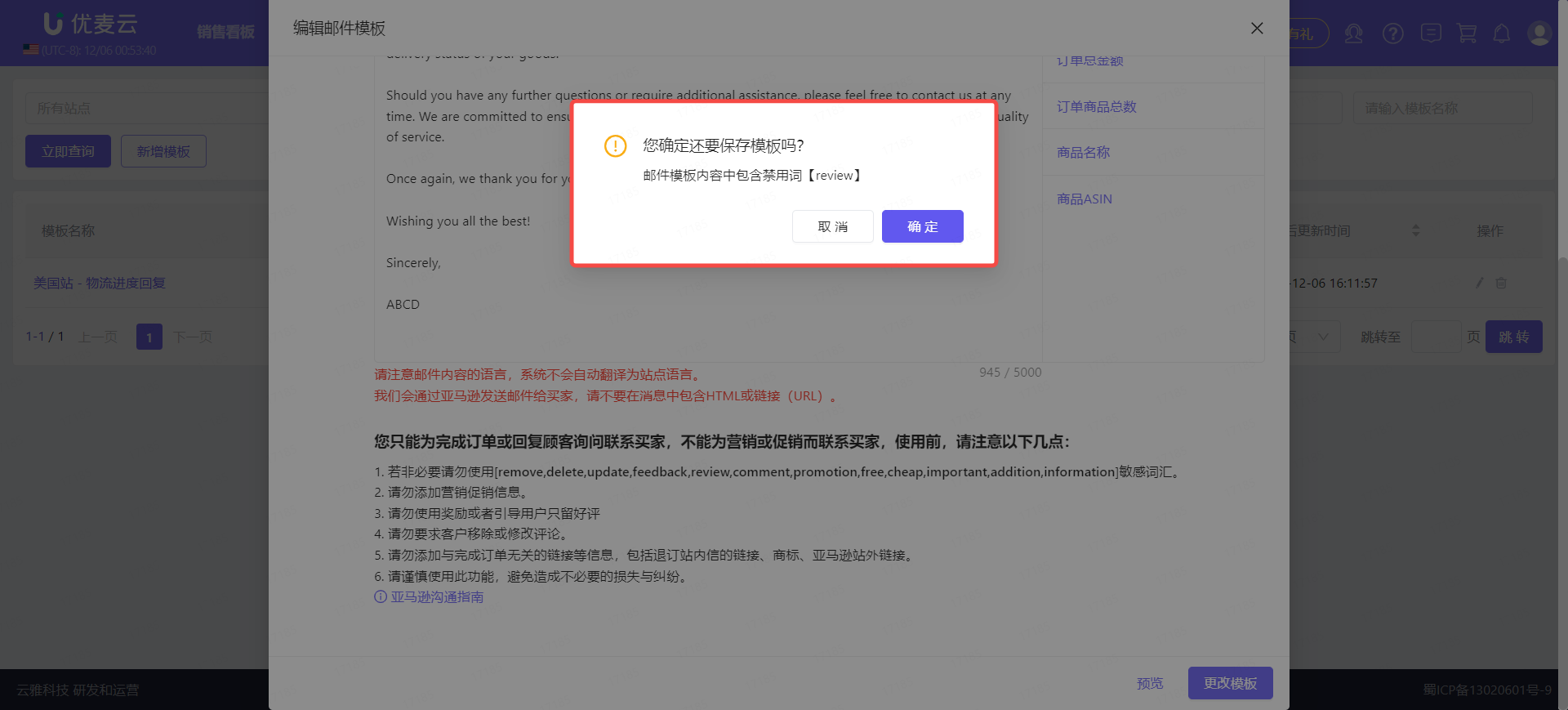 +
+
Reply Email - Pop-up Example:
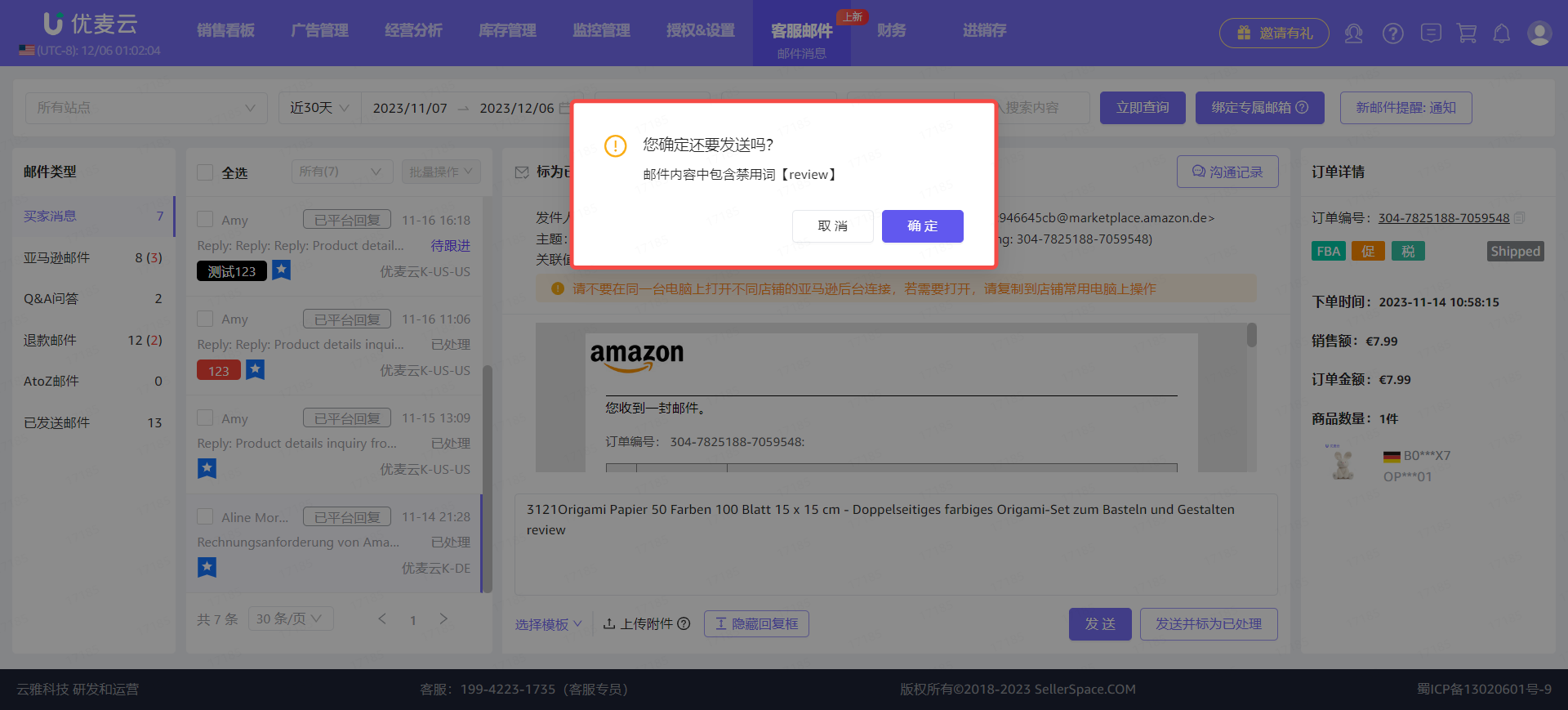 +
+
2. Deleting Forbidden Words
If you no longer need to forbid a certain word, you can choose to delete it to release it.
Find the forbidden word that needs to be deleted and click the delete button on the right to delete it with one click.
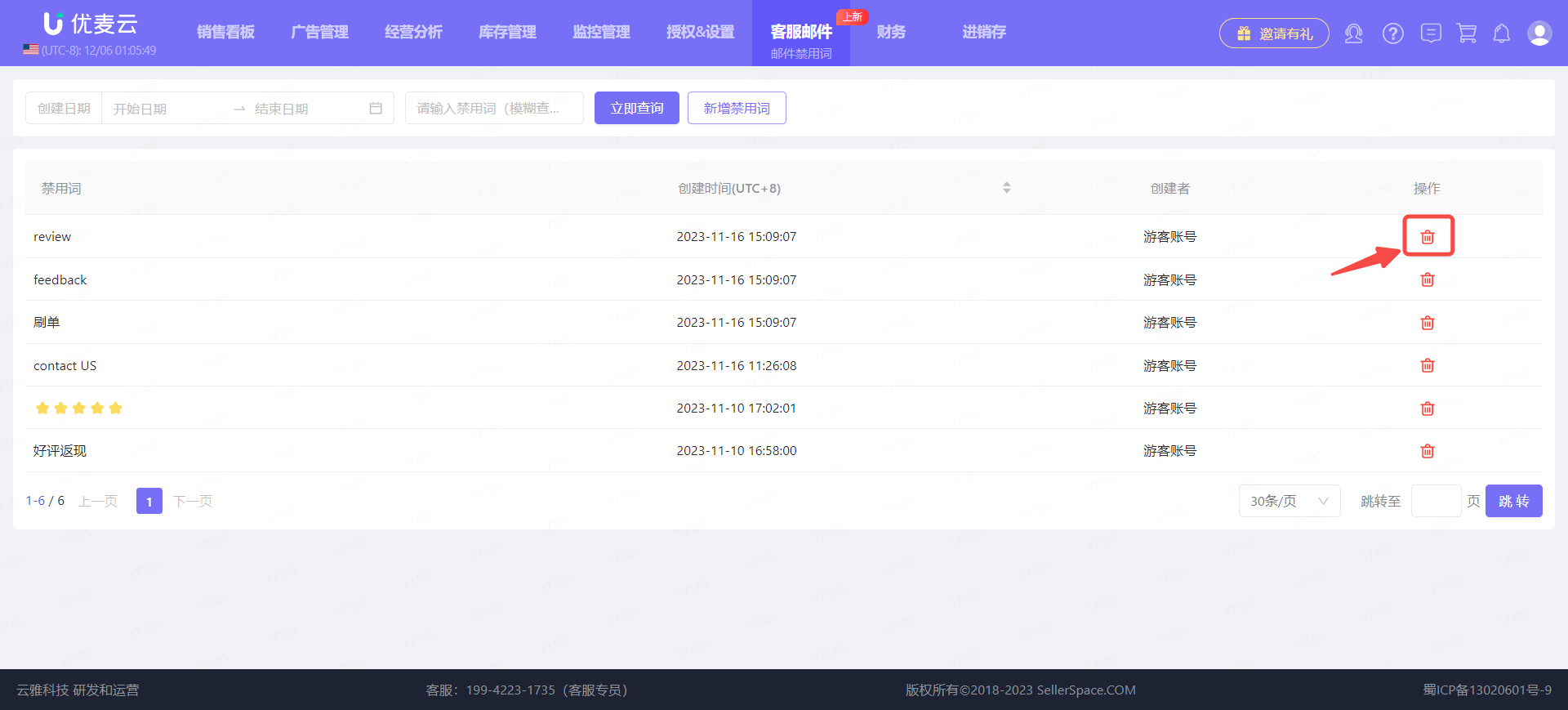 +
+




