2025/04/08Views(15987)Reviews(0)
I. Target Audience
Operations, Customer Service
II. Feature Introduction
Handling Amazon buyer after-sales emails, some are very repetitive, such as inquiries about shipping status. If you reply manually, you might prepare a spreadsheet and save templates, then copy and paste when needed, only modifying a small portion of the content.
While this is somewhat convenient, efficiency can still be improved!
Using SellerSpace's [Email Templates] feature, you can directly add email templates for different marketplaces and languages. You can also add various variables within the emails, such as recipient's nickname, order ID, order date, product name, etc. When using these templates, the system automatically fills in the corresponding information, reducing manual editing time and improving reply efficiency!
Navigation: Customer Service Emails -> Email Messages -> Reply Email
III. Use Cases
- Saving email reply templates
- Automatically filling in reply content when replying to emails
IV. Operation Guide
1. Creating Email Templates
You can save email templates for different marketplaces and languages. Furthermore, one template can be applied to multiple marketplaces.
Let's take creating an email template for "US Marketplace - Reply to Shipping Status Inquiry" as an example.
Go to the "Email Templates" feature page and click [Create Template] to access the creation page.
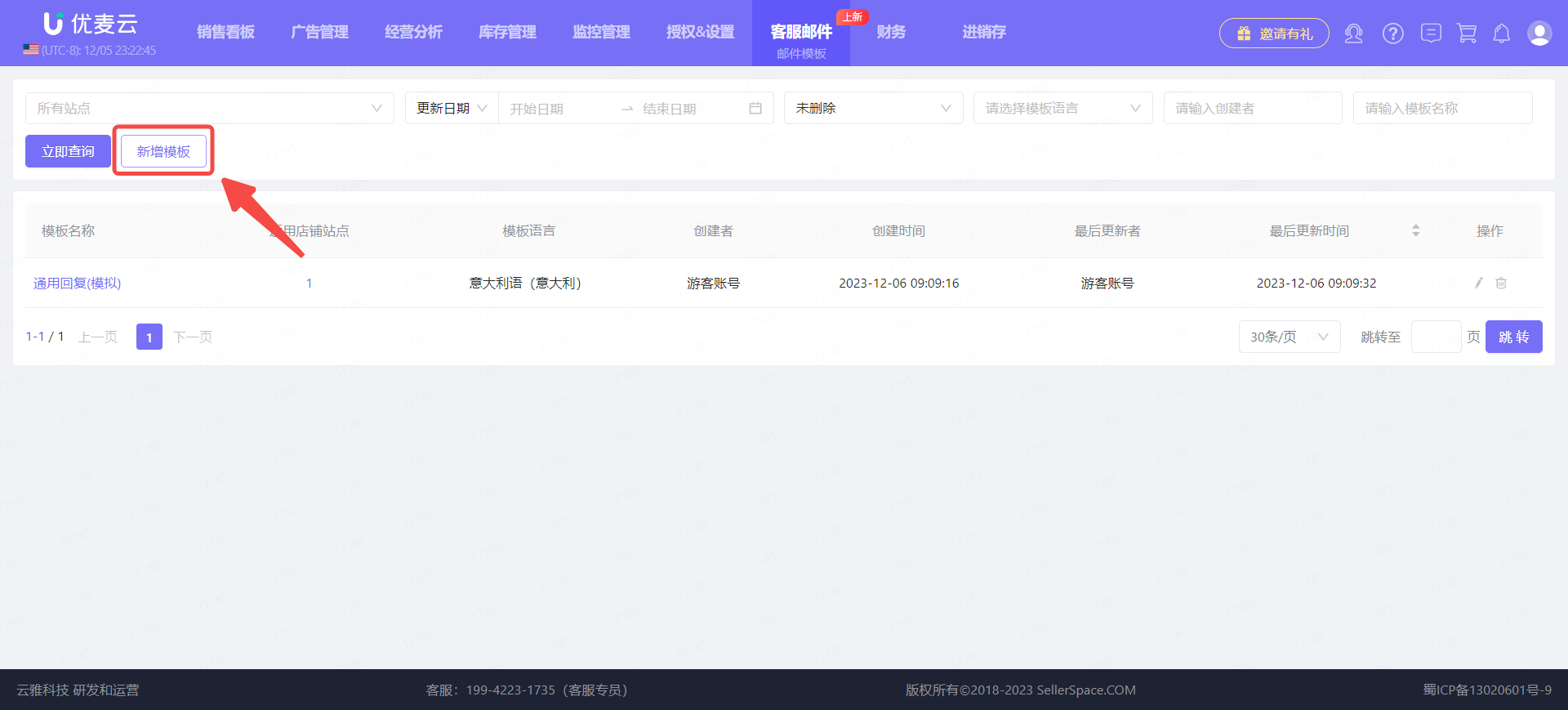 +
+
On the "Create Email Template" page,
First, fill in the template name.
It is recommended to use a simple and easily distinguishable name. Maximum characters: 30.
Since we are creating a template for replying to shipping status inquiries, we can fill in: US Marketplace - Shipping Status Reply.
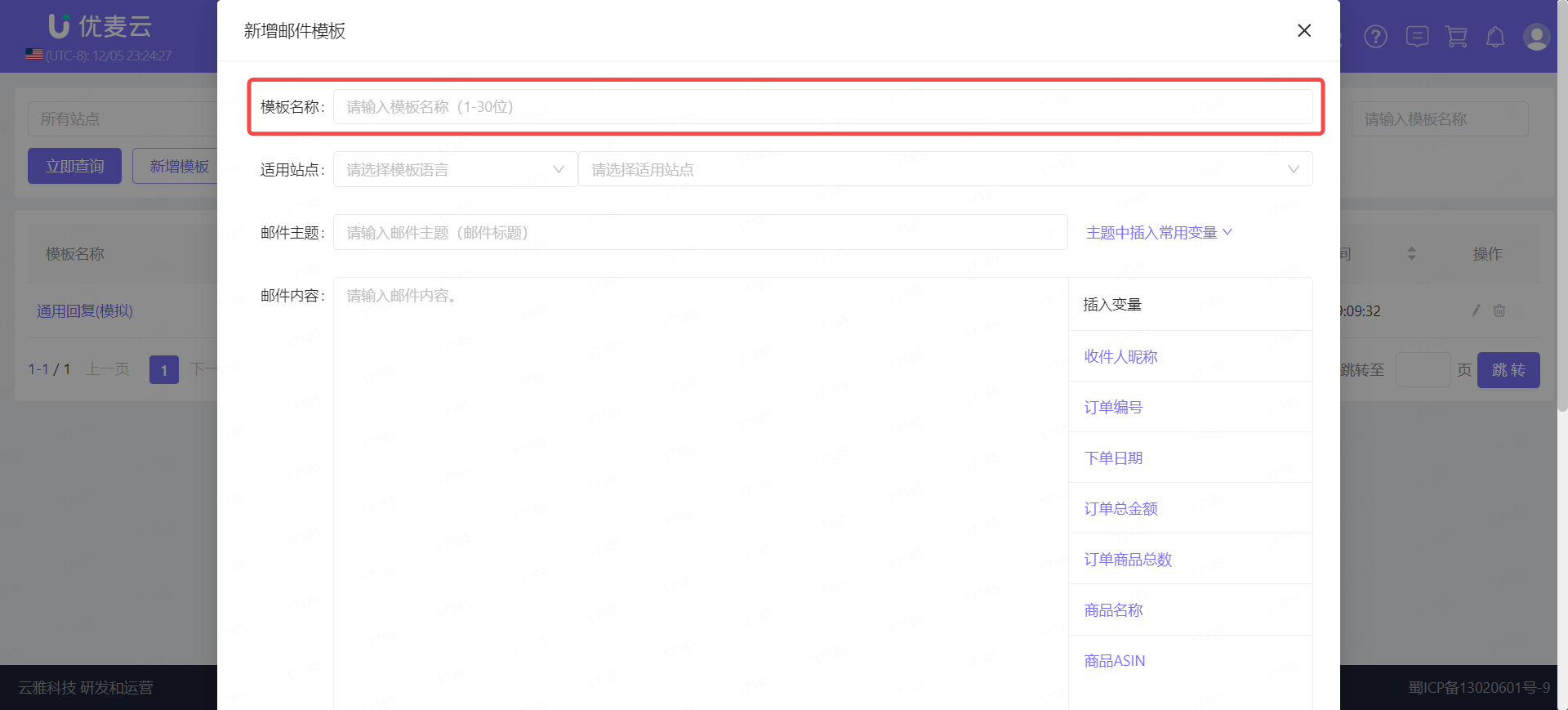 +
+
Next, select the applicable marketplaces and template language.
Template Language: Supports English (US), English (Canada), English (UK), German (Germany), French (France), Italian (Italy), Spanish (Spain), English (India), Japanese (Japan), Chinese (China), English (Australia), English (UAE), English (Singapore), Dutch (Netherlands), Portuguese (Brazil), Swedish (Sweden), Polish (Poland), Turkish (Turkey).
Applicable Marketplaces: All currently authorized marketplaces.
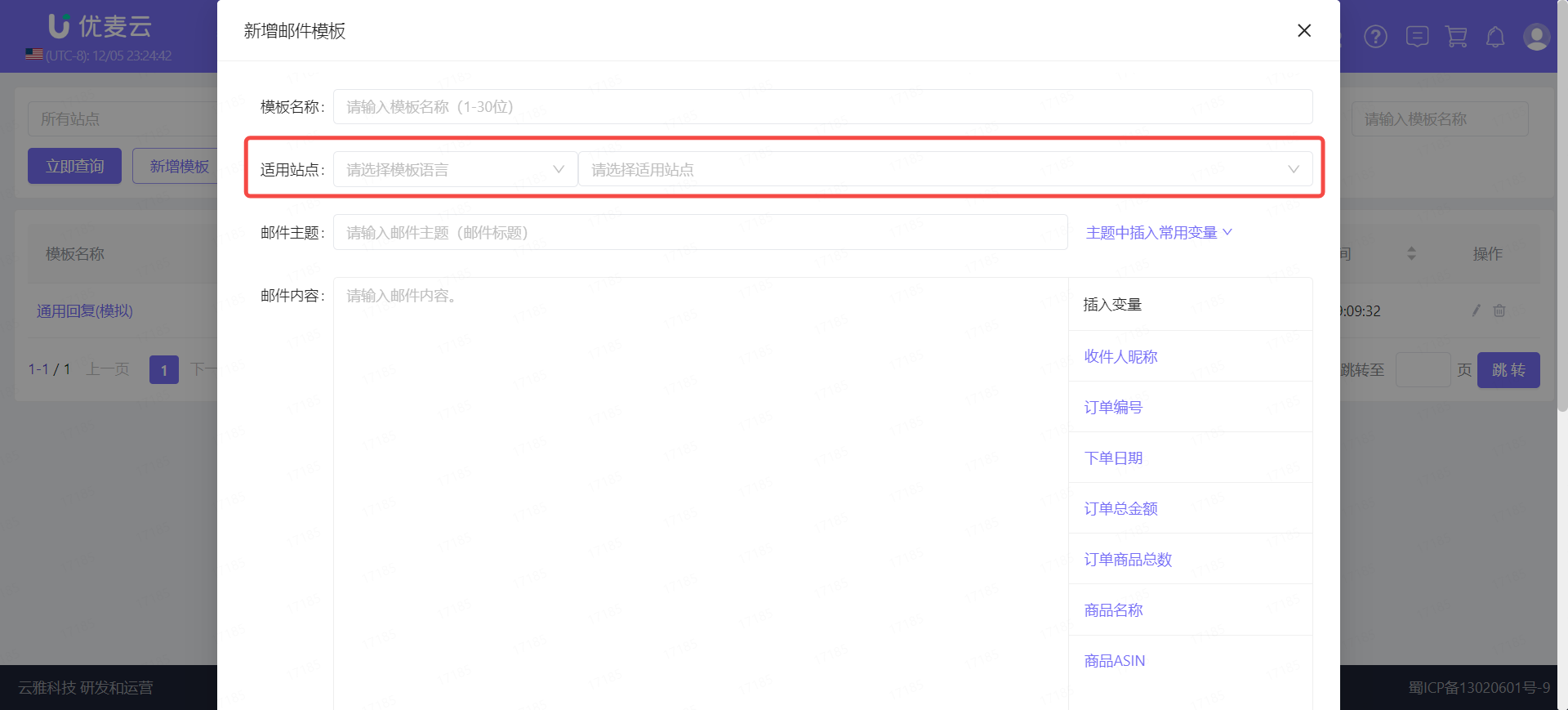 +
+
Since we are adding an email template for the "US Marketplace", select Language: English (US), and all authorized US Marketplaces.
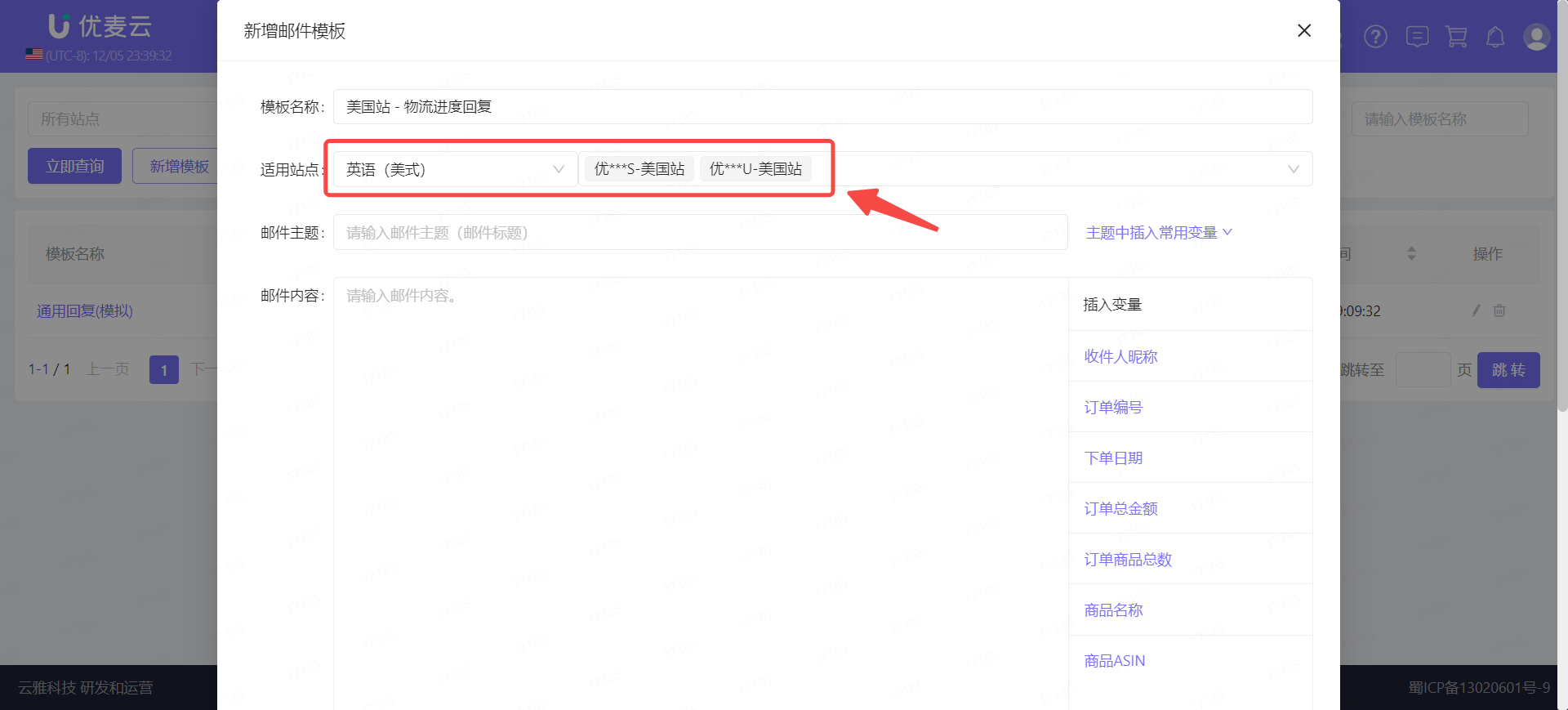 +
+
Then, fill in the email subject (title).
You can insert different variables into the email subject, such as: Recipient Nickname, Order ID, Order Date, Order Total Amount, Total Number of Order Items, Product Name, Product ASIN. Once inserted, the system will automatically fill in the corresponding information when used, eliminating the need for manual copy and paste.
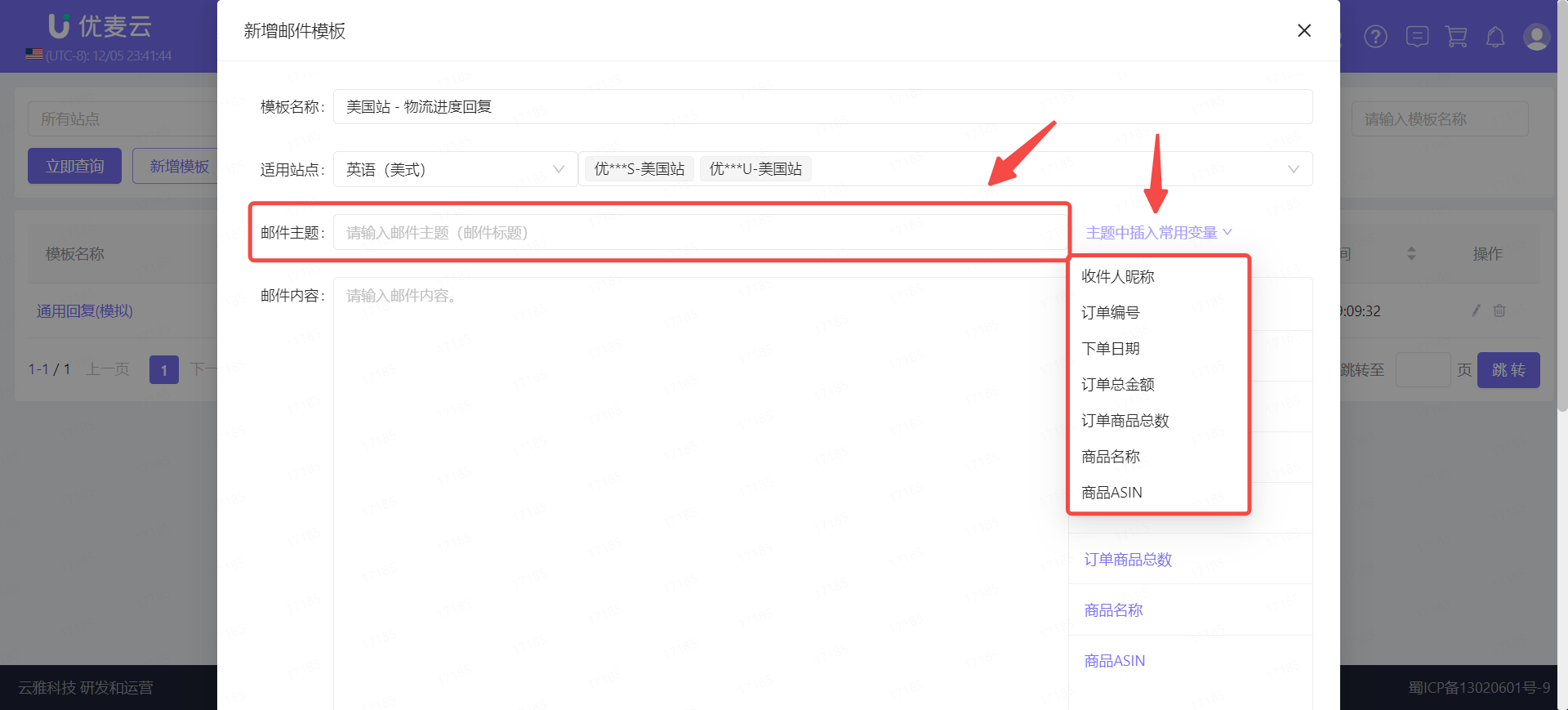 +
+
Since we are adding a template for replying to shipping status inquiries, the email subject can be filled in as: Reply Regarding the Logistics Inquiry for Order [Order Number].
When typing, replace the order number with the common variable [Order Number].
Click the common variable [Order Number] to add it.
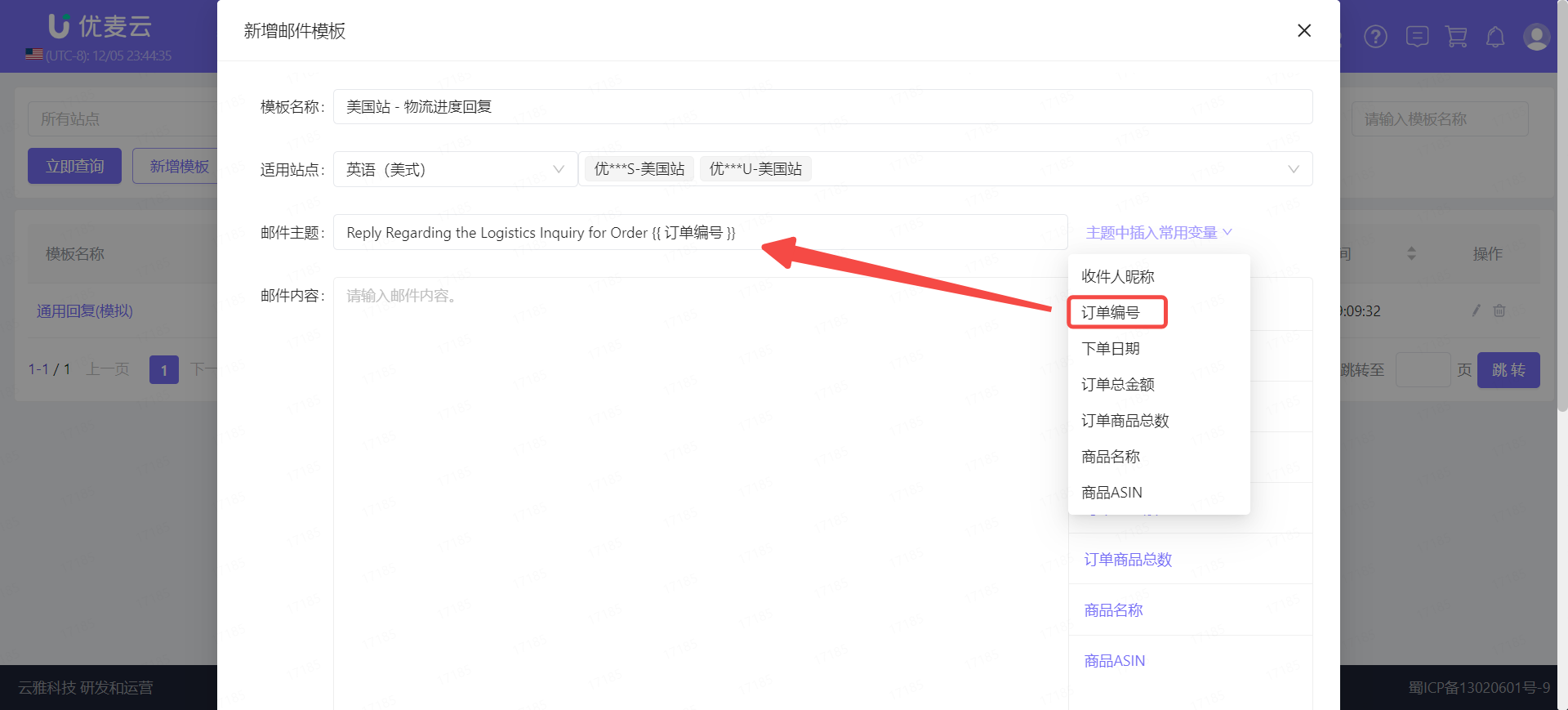 +
+
Finally, enter the email body.
Similar to the email subject, the email body also supports inserting variables: Recipient Nickname, Order ID, Order Date, Order Total Amount, Total Number of Order Items, Product Name, Product ASIN.
Important Notes:
- The language of the email body will not be automatically translated to the marketplace language.
- SellerSpace sends emails to buyers through Amazon. Please do not include HTML or links (URLs) in your messages.
- We can only contact buyers to complete orders or respond to customer inquiries, not for marketing or promotional purposes.
- Please avoid using sensitive words such as [remove, delete, update, feedback, review, comment, promotion, free, cheap, important, addition, information] unless necessary.
- Do not add marketing or promotional information.
- Do not use rewards or guide users to leave only positive reviews.
- Do not ask customers to remove or modify reviews.
- Do not add links or information unrelated to order completion, including unsubscribe links for store messages, trademarks, or Amazon off-site links.
- Please use this feature with caution to avoid unnecessary losses and disputes.
Amazon Communication Guidelines
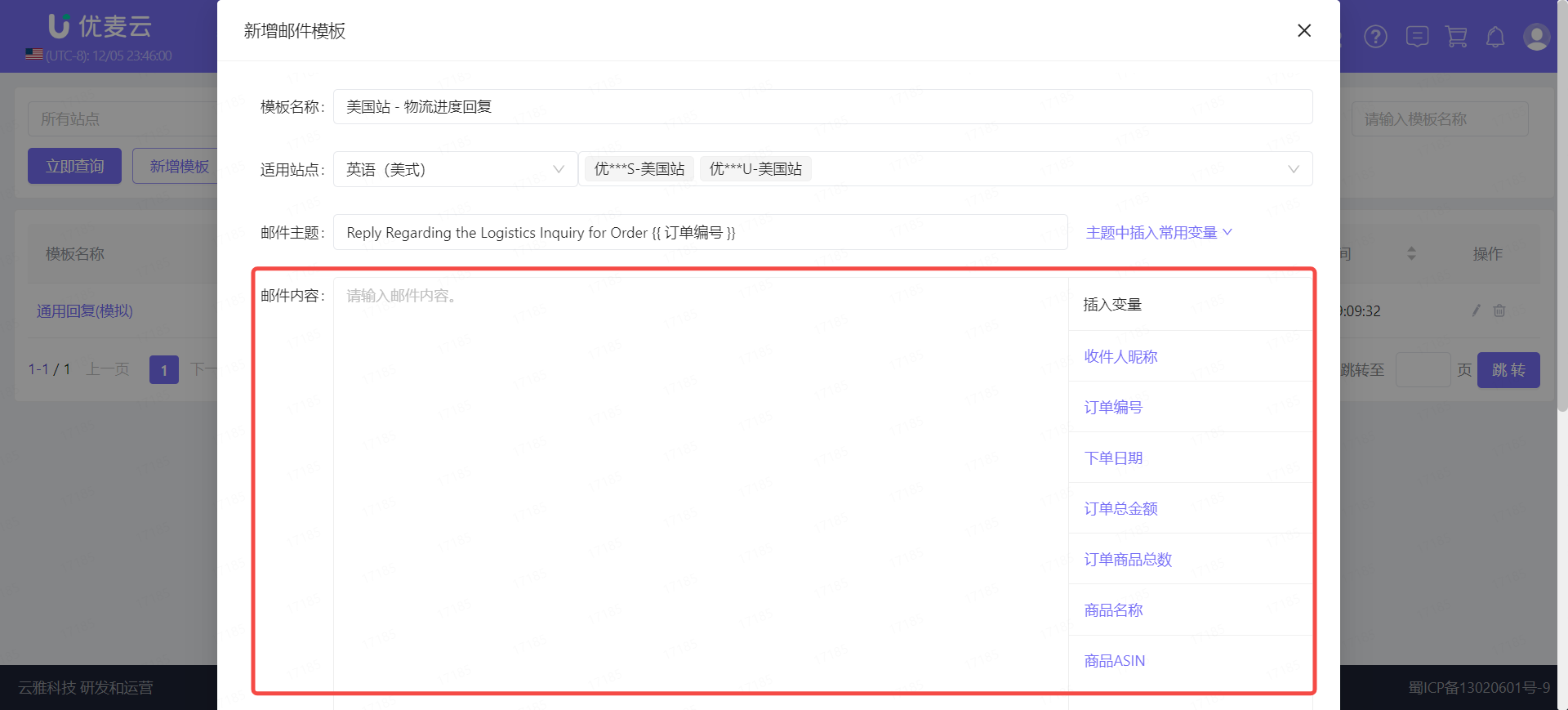 +
+
Since we are adding a template for replying to shipping status inquiries, the email body is shown below. Replace the corresponding variable information with variables so that the system can automatically recognize and fill them in.
For content that is not automatically filled, you can annotate it yourself and enter it when replying.
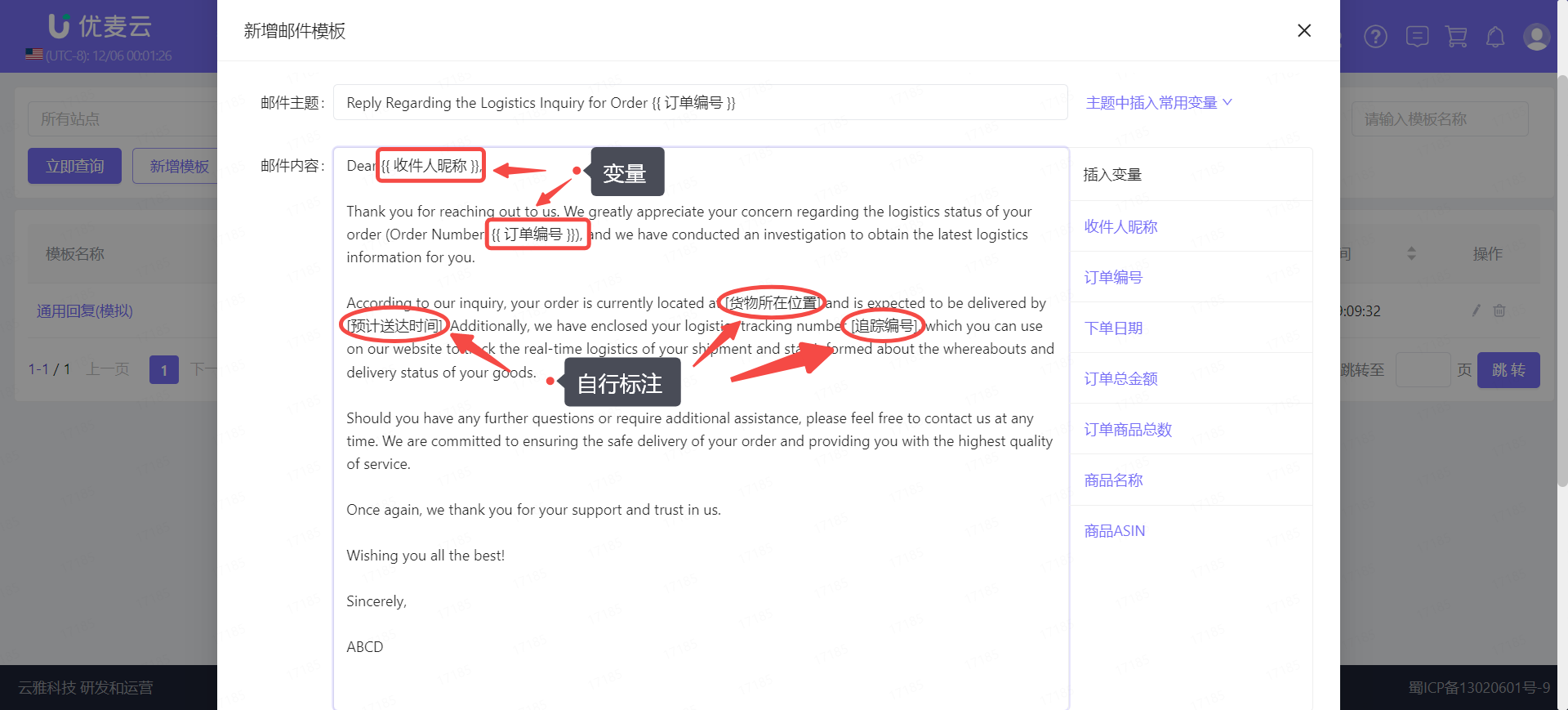 +
+
After filling in, confirm that all information is correct and click [Create Template] to save.
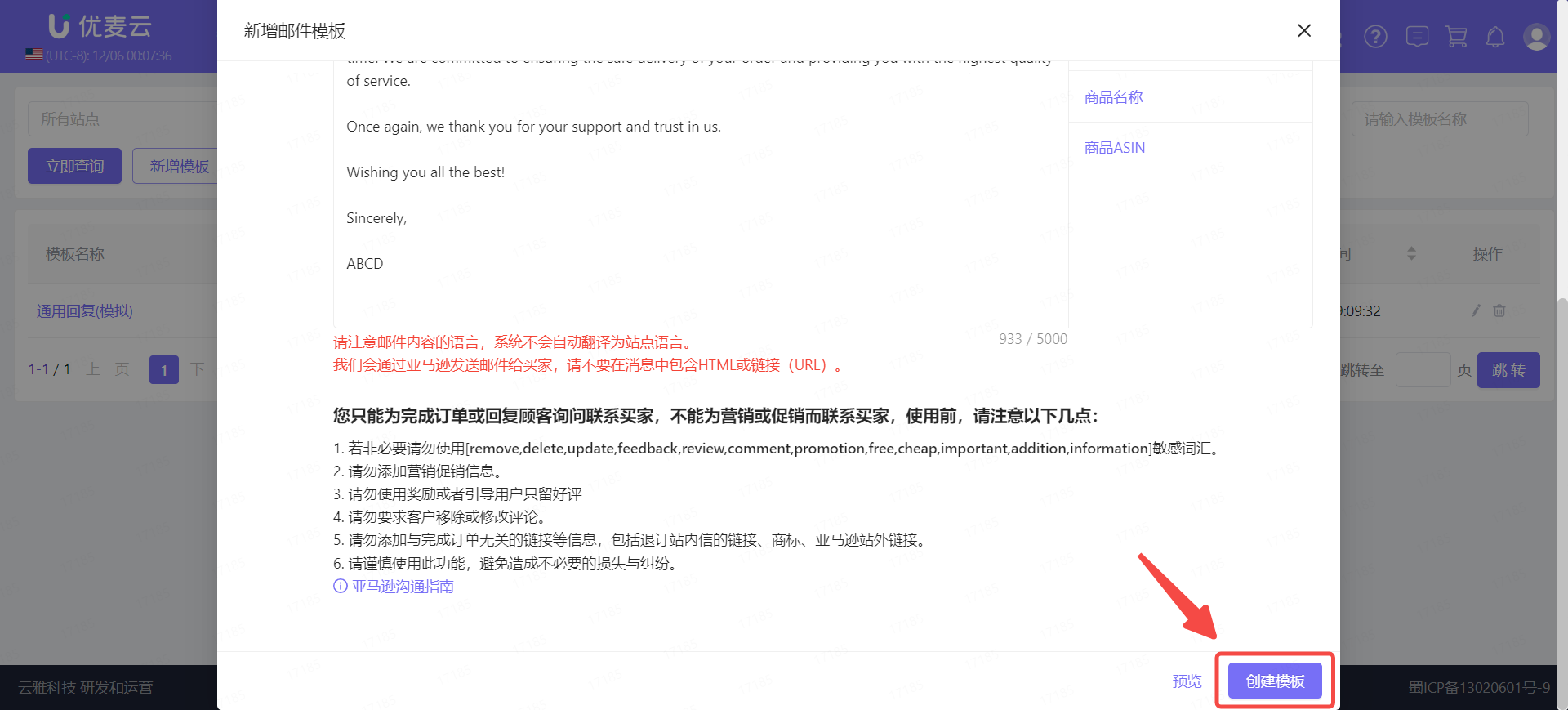 +
+
Once created, you can select this template to reply when replying to emails.
Navigation: Customer Service Emails -> Email Messages -> Reply Email
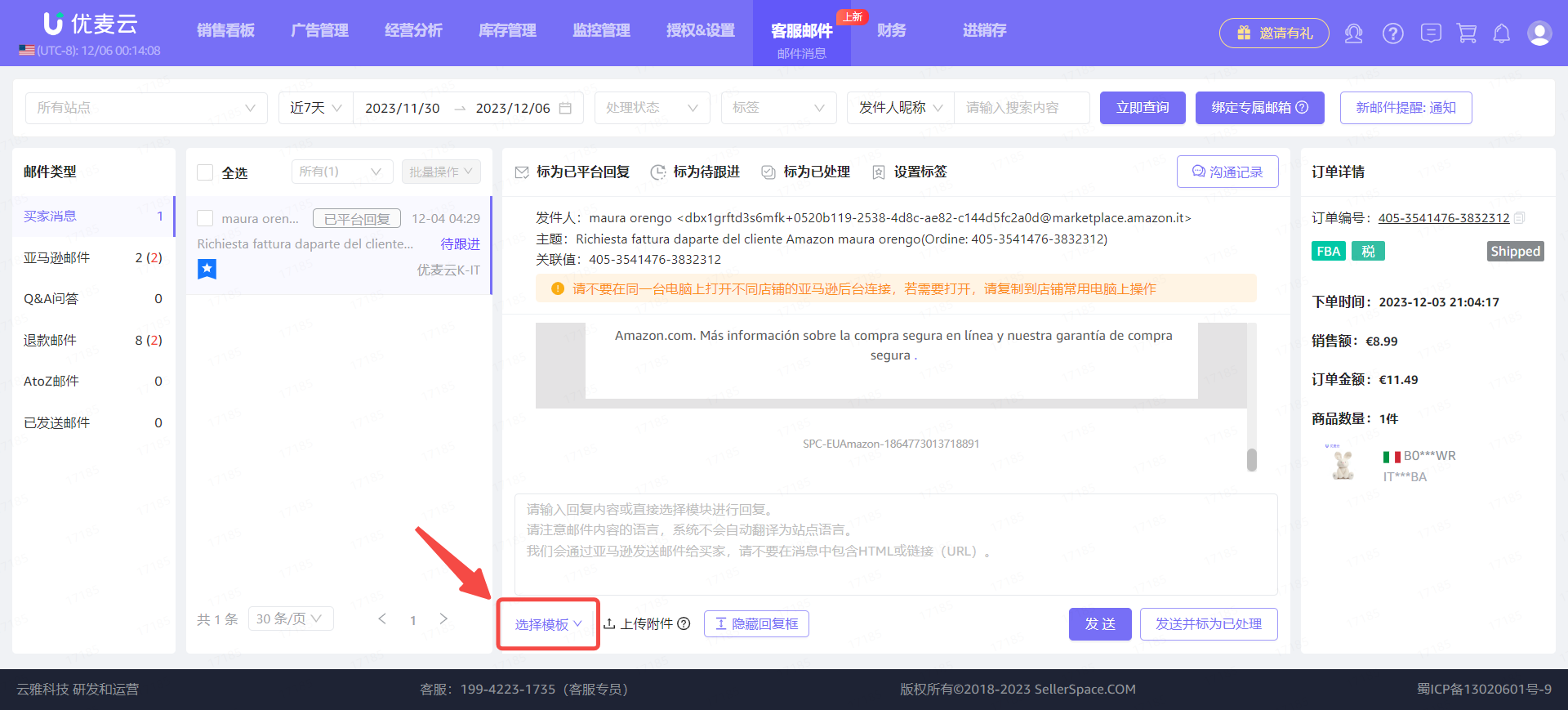 +
+
2. Managing Email Templates
For the templates you have created, you can directly "Preview Template Information", "Edit Template Content", and "Delete Email Template".
① Viewing Email Templates
Use the filter bar at the top to find the template you want to view.
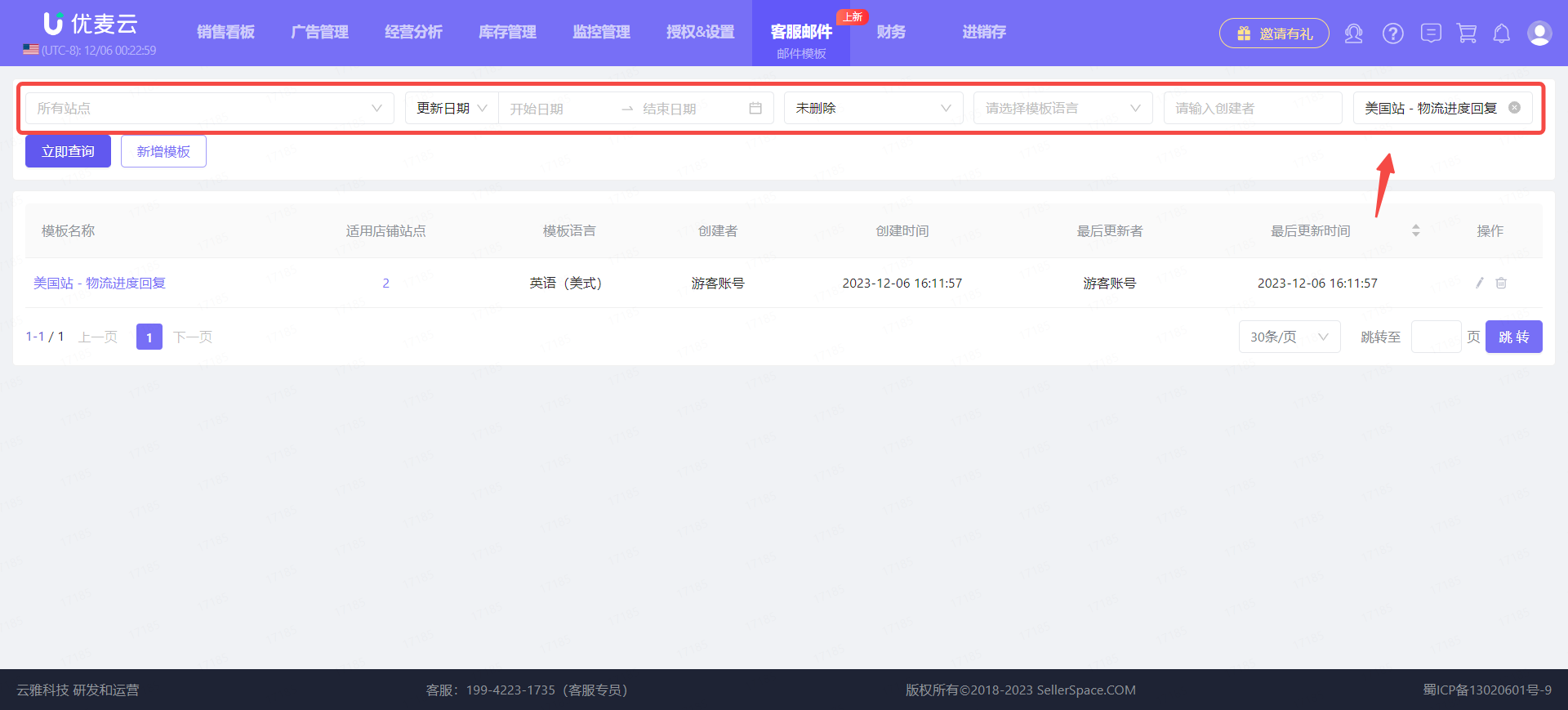 +
+
You can directly view the basic information of the email template, including: Template Name, Template Language, Creator, etc.
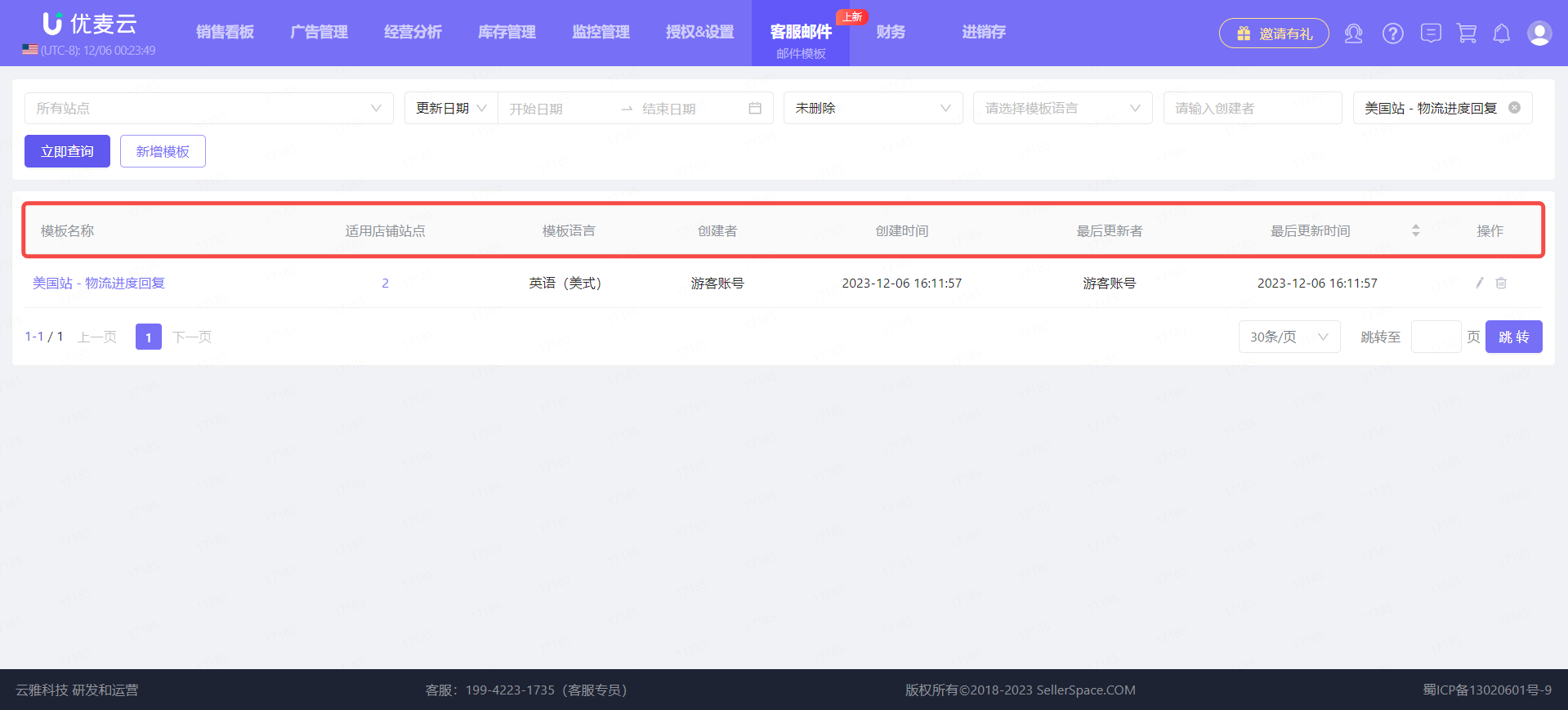 +
+
Hover over the template name to preview the email content.
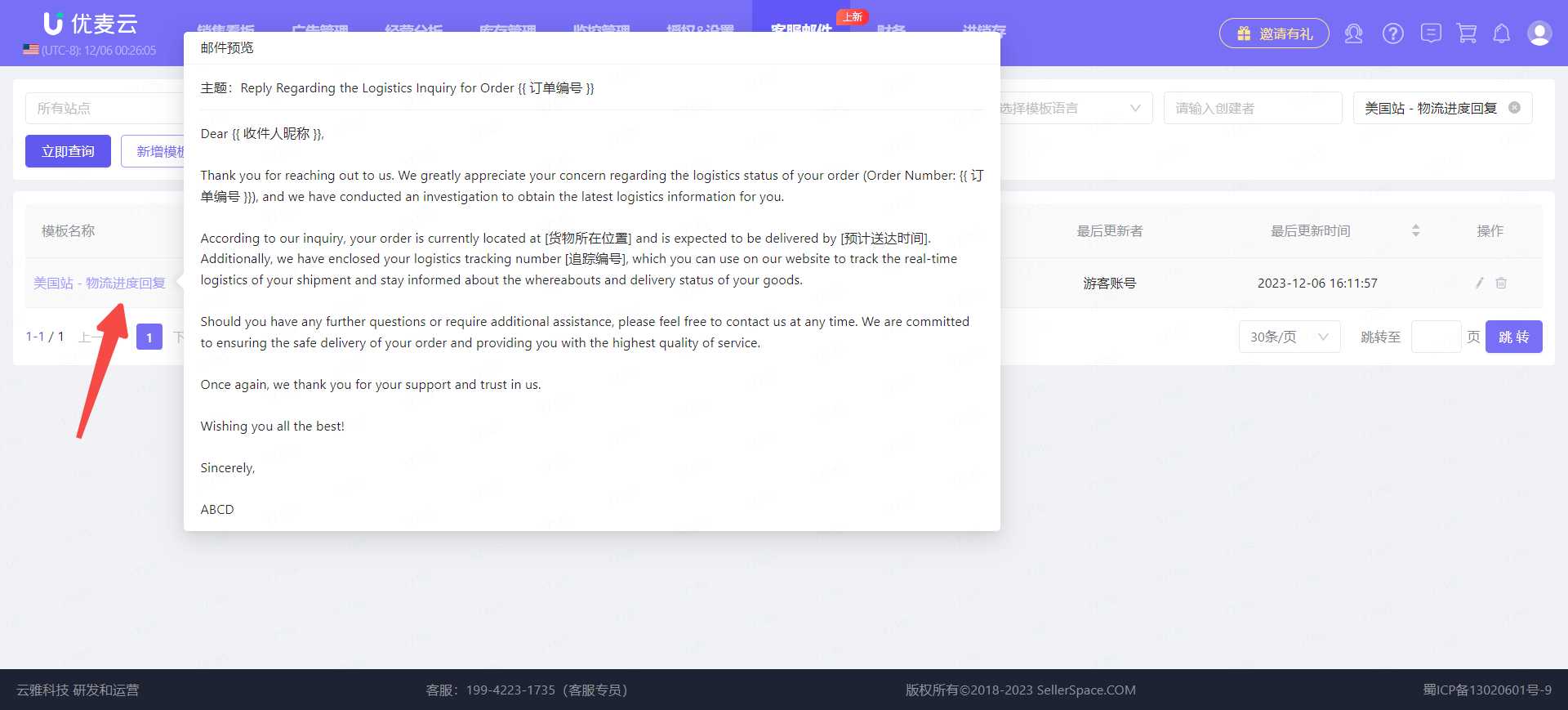 +
+
Hover over the number of applicable store marketplaces to see which marketplaces it is used for.
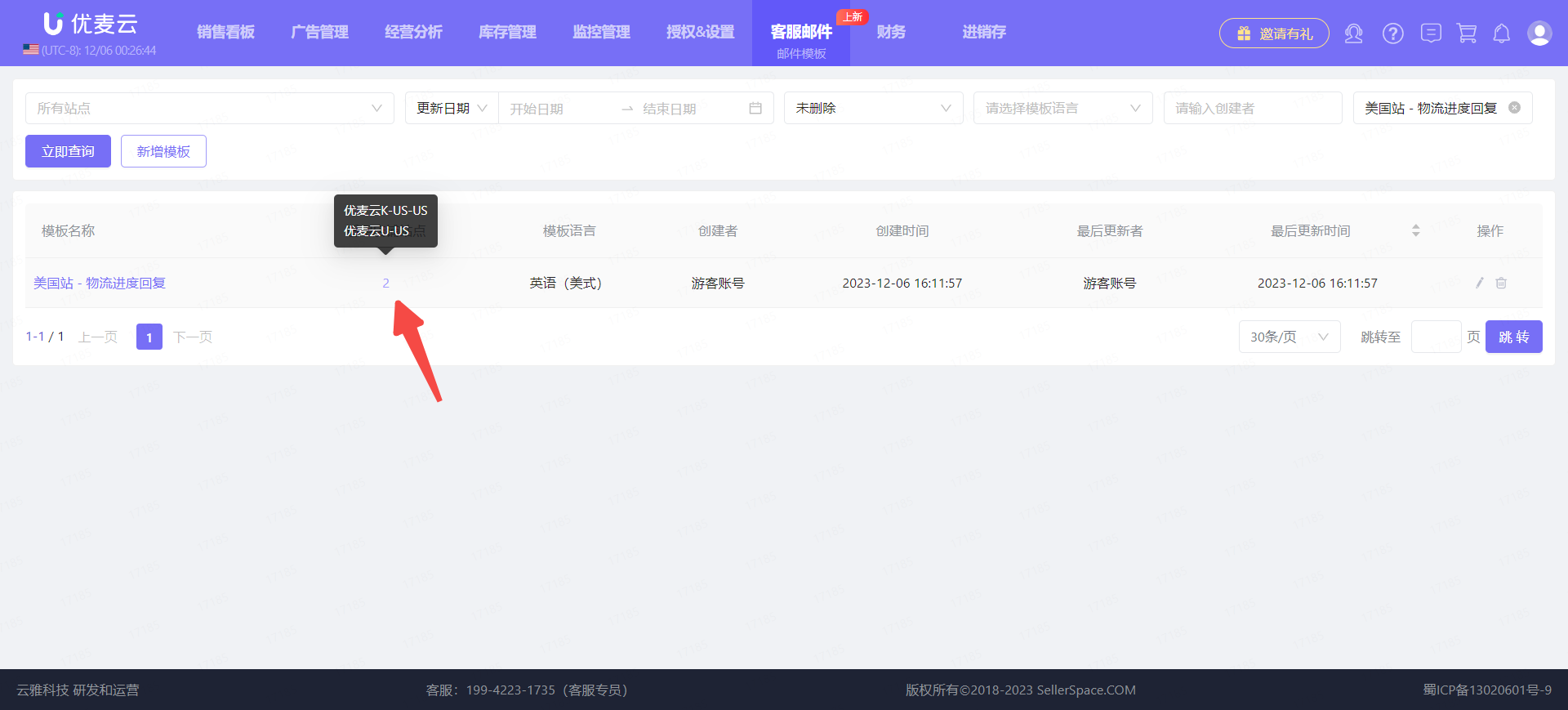 +
+
② Editing Template Content
If you need to modify a template, click the edit button on the right to access the editing page.
The editing method is the same as when creating a new template.
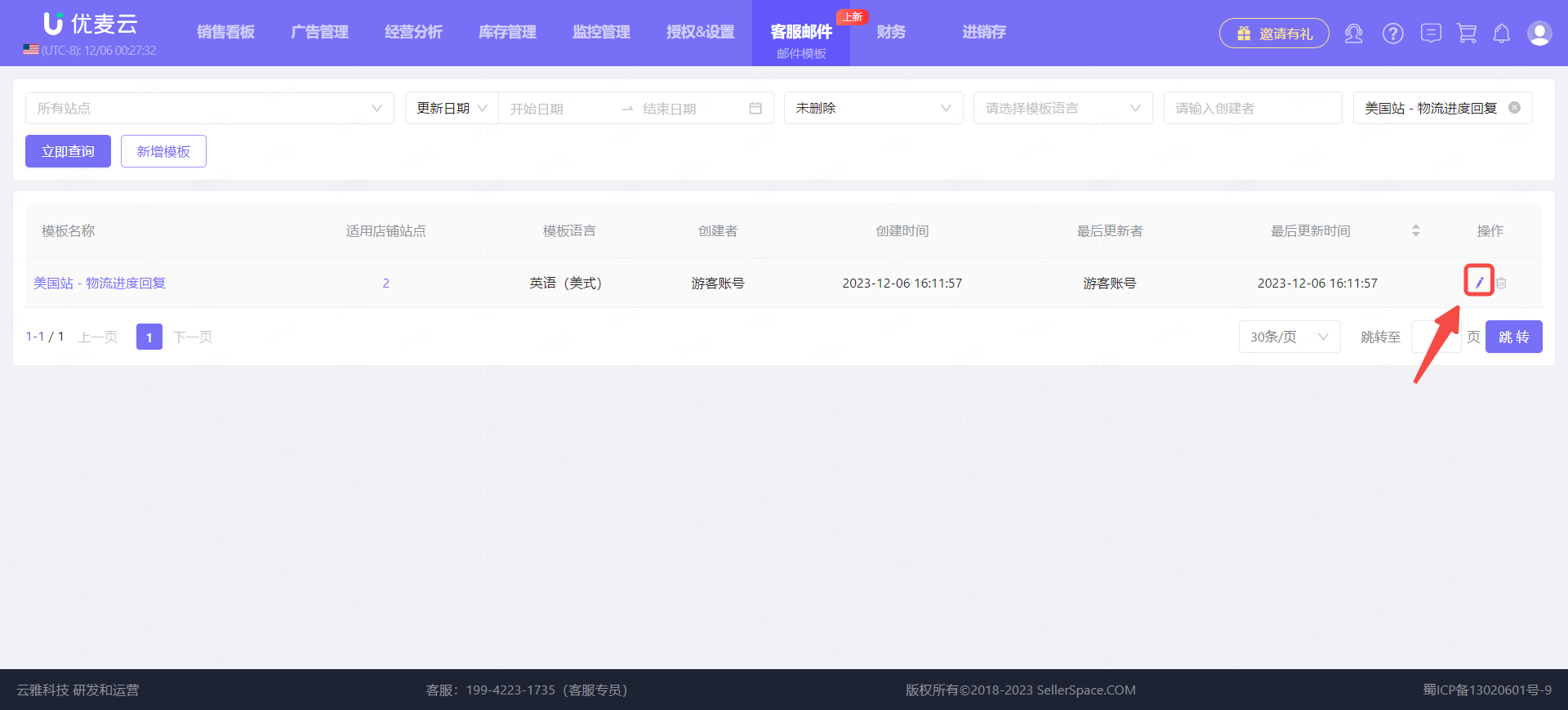 +
+
Editing template:
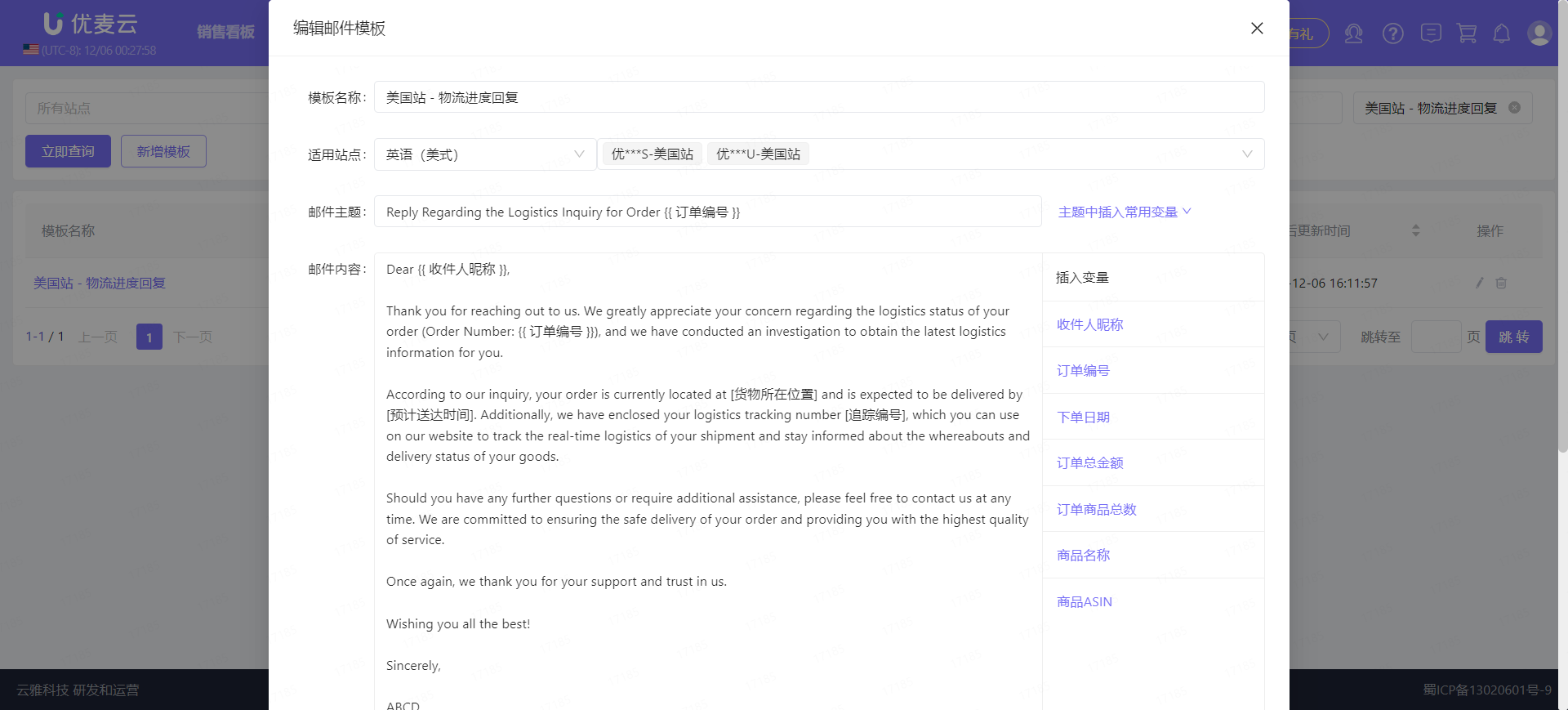 +
+
③ Deleting Email Templates
When you no longer want a template, you can choose to delete it (soft delete, only hides it from view). Please note that deletion is irreversible.
Find the template you want to delete and click the [Delete] button on the right to delete it with one click.
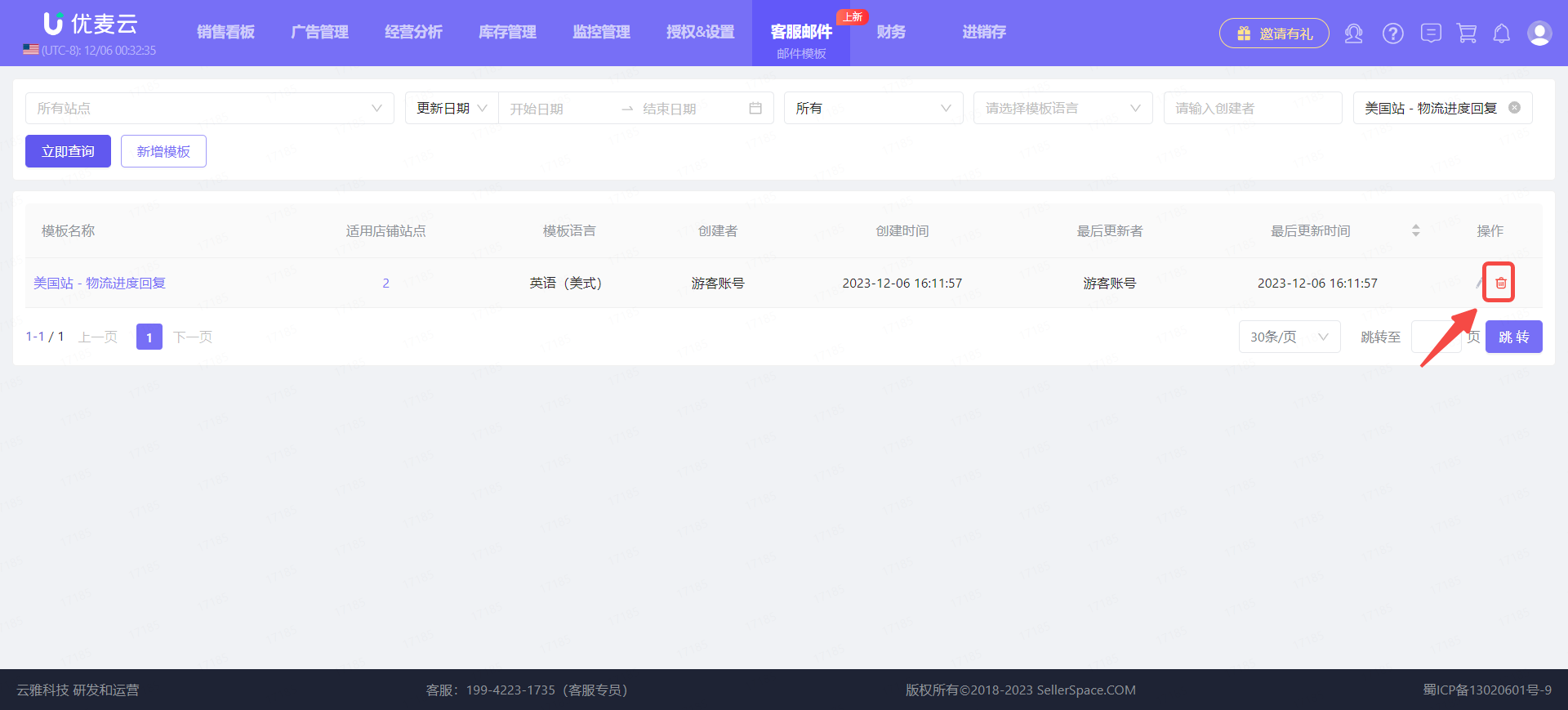 +
+
The delete operation only hides the template from view; the template will still be saved in the system. You can filter for [Deleted] templates to view their content.
For example: hover over the template name to view the specific email content, etc.
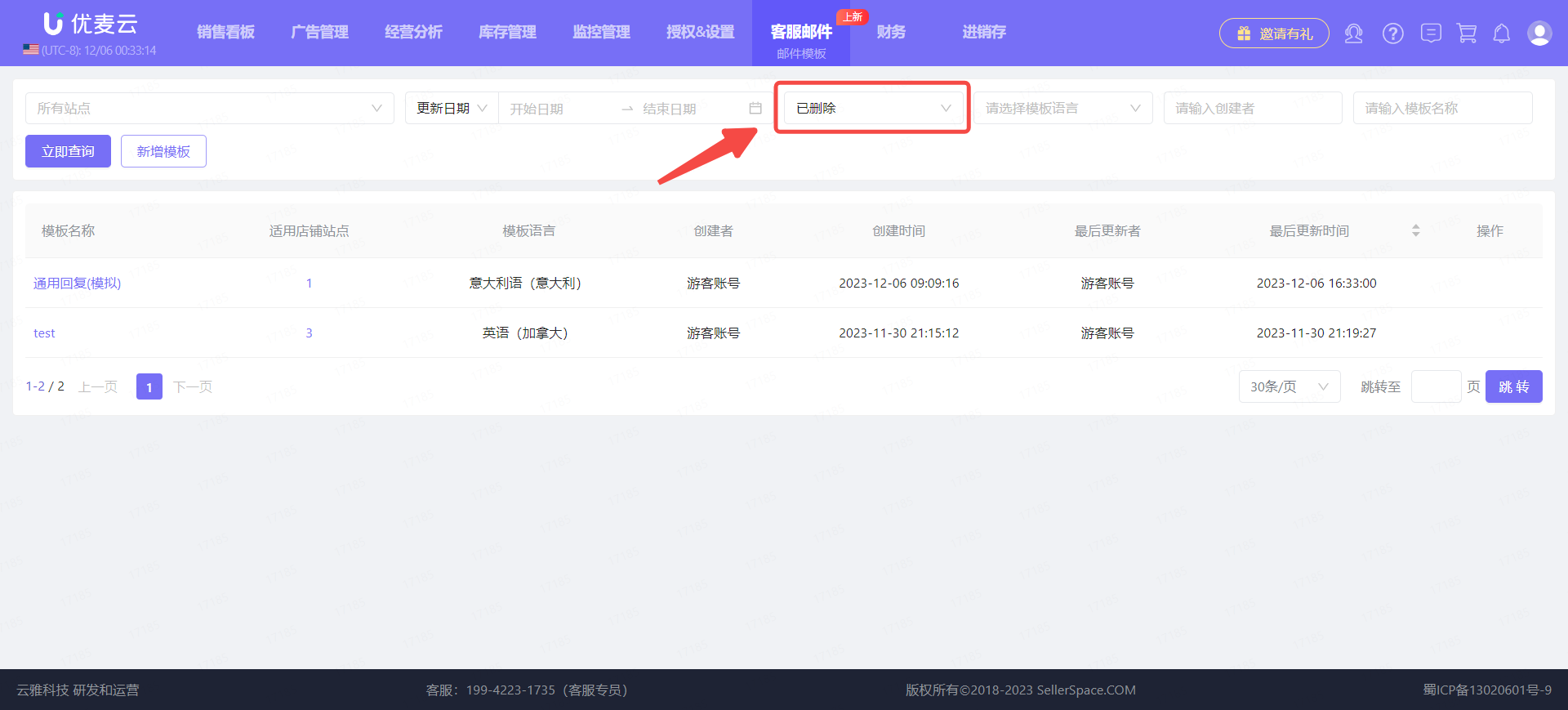 +
+




